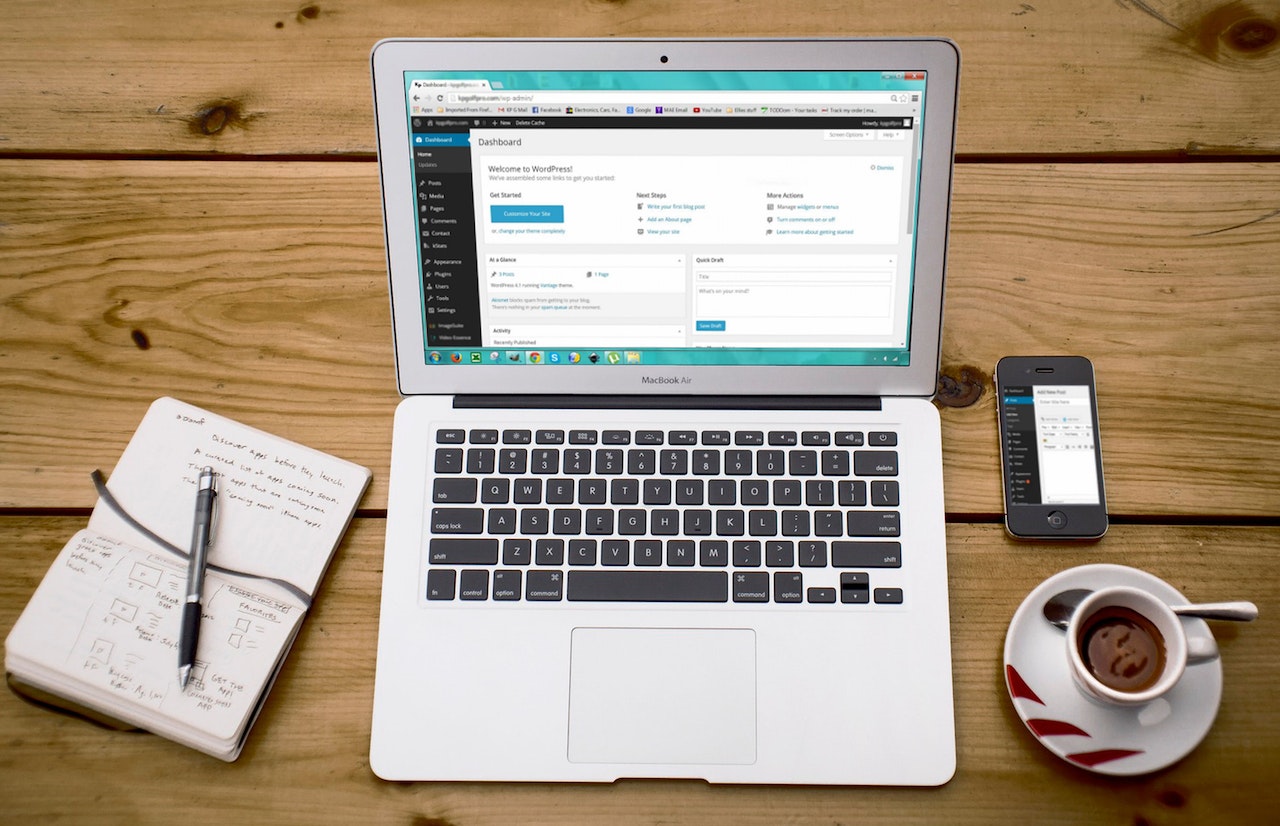How to Install the Webmin on Ubuntu 20.04

Background
We spin a few Virtual Machines on Microsoft Azure for the internal network, and the image has no Webmin installed by default – not like in this previous post – A Complete Setup Guide for Contabo VPS Ubuntu 20.04 with preinstalled Webmin + LAMP.
Webmin is a web-based tool admins use to manage Ubuntu and Linux servers. The Webmin dashboard allows you to manage, update and configure your system, view system logs and emails, and perform other administrative tasks.
Solution – Step by Step
In the terminal, log in to the remote machine.
Run the following command to update the package list:
sudo apt updateInstall the update packages:
sudo apt upgradeInstall dependency packages to manage software repositories by using:
sudo apt install software-properties-common apt-transport-httpsAdd Webmin GPG key:
sudo wget -q http://www.webmin.com/jcameron-key.asc -O- | sudo apt-key add -Add the Webmin repository:
sudo add-apt-repository "deb [arch=amd64] http://download.webmin.com/download/repository sarge contrib"Install the Webmin:
sudo apt install webminCheck the status:
sudo systemctl status webminWebmin uses the TCP port 10000 by default. Open this port on your firewall:
sudo ufw allow 10000/tcpReload your firewall:
sudo ufw reloadCheck the status of the firewall to confirm the changes:
sudo ufw statusSet the password for the Webmin root user:
sudo /usr/share/webmin/changepass.pl /etc/webmin root [new_password]Open the internet browser and enter the following as a web address using the server’s IP:
https://[virtual_machine_IP]:10000/Webmin generates its SSL certificate not recognised by the browser, which causes a page indicating a potential security risk the first time trying to log in.
Click the Advanced button. Then click the Accept the risk and continue button.
Log in using the default username root and the password set up previously.
The End
Congratulation on reaching the end of this article. We hope we have shed some light on outlining how to install the Webmin on Ubuntu 20.04.
We write this so that this is not a fixed article. Like in this journey, we learn as we go and re-write some parts, so please keep pinging with this article.
We also would love to hear about how you deal with the situation and what problems you might be facing. Please feel free to comment below this article or jump into our Dewachat and let us know if you have any questions we can answer!
To boost your product and service to the broader web community, you can visit our Dewalist classified website – home to 33,000+ active users and 40,000+ one year of active advertising so far. Check it out!
If you love this article or any tech posts and you would like to receive an update of this article or our latest post, please sign up for the form below: