How to Do The Firmware Update including BIOS and Chipset

Method of Firmware Update
Each vendor has its own way to do the firmware update including the BIOS and chipset, and firmware. Clearly, the easiest way is to go to the vendor website for Driver and Downloads and download and install manually. In addition, there is an installed application running on the taskbar. Some methods are cumbersome moreover already obsolete.
Here’s the 2021 updates.
The Step by Step Solution
Dell
Firstly, log in as Administrator to the machine that needs to update the firmware.
Open up browser – i.e. Chrome
Go to Dell.com or Dell.com.au
Under Support, select the View All Support option.
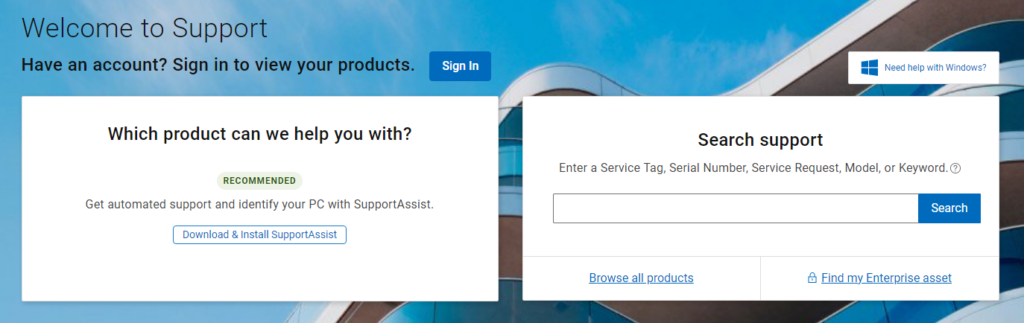
Clearly, if the machine is not listed, you will see the link to download and install SupportAssist. Click the link.
Follow the step to install.
Once it’s done, go back to the View All Support page and you will see under THIS PC is the model of the Dell laptop or desktop with the Service Tag.
Click the Dell model name.
Click the Drivers and Downloads link.

If it is not up-to-date, click the Check for Updates button.
This will list the updated firmware including BIOS and chipset.
Above all, continue to do the updates.
NOTES: In some cases, the update requires to reboot the machine. If there is a Windows Updates, then run this update first. Then run this procedure again under View All Support page. If it is needed to restart, then restart the machine. Most common firmware updates: BIOS, Intel Chipset, Intel Wi-Fi, Intel Bluetooth Intel Ethernet, Intel Rapid Storage
HP
Like Dell above, log in as Administrator to the machine that needs to update the firmware.
Open up browser – i.e. Chrome
Under Support, select the Software and Drivers option.
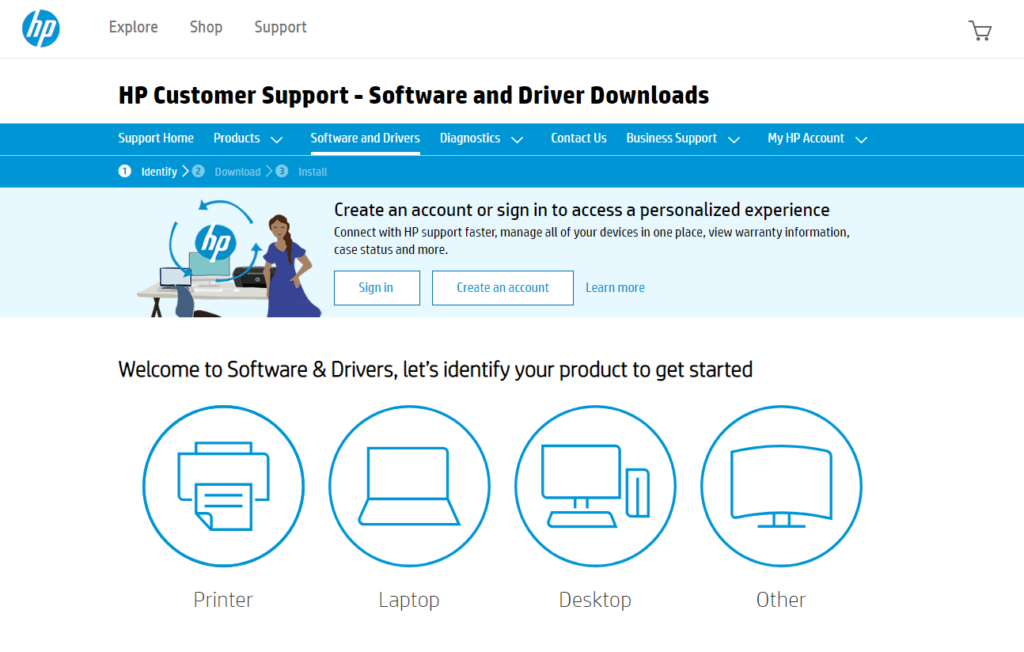
Select the Laptop option.
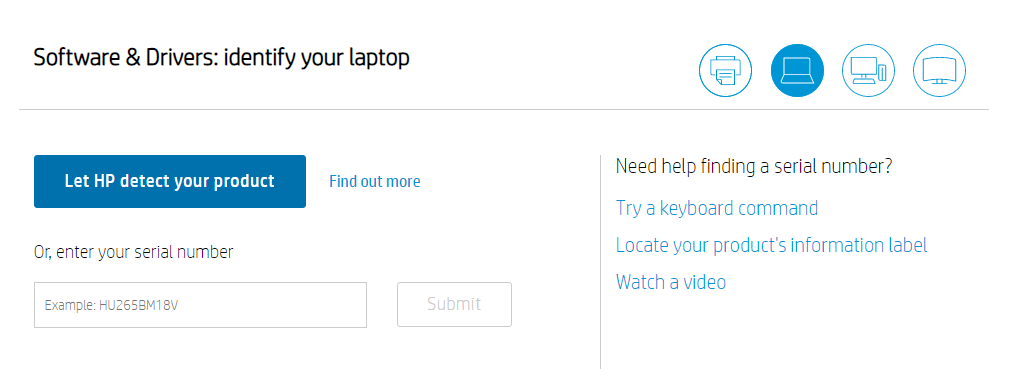
Click the Let HP detect your product button.
To be continued!!!
Toshiba
Toshiba does not have a support assistance application like Dell or HP. You need to have the serial number ready of the device. You can find this at the base of the laptop.
Open up browser – i.e. Chrome
Go to the https://anz.dynabook.com/
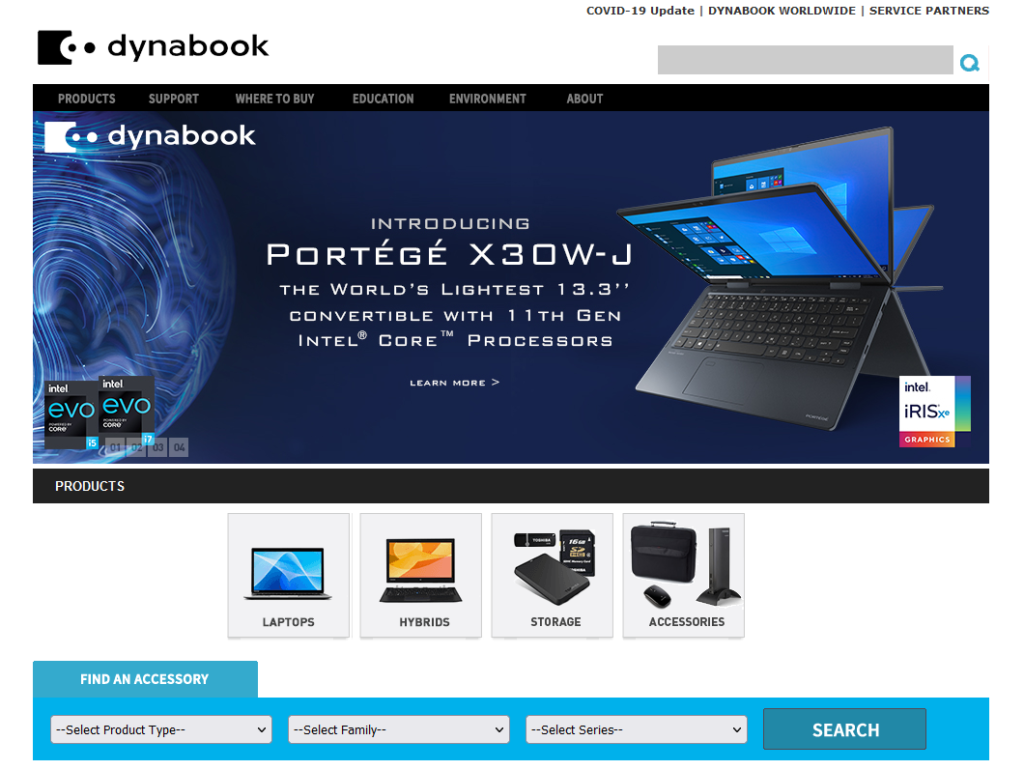
Click the Support and then Download section.
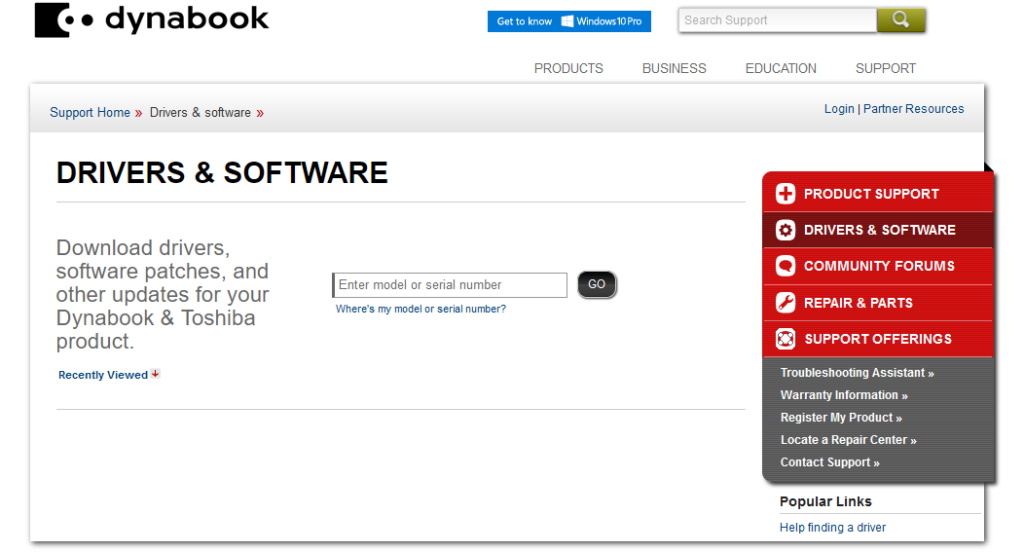
Enter the serial number and click the Go button.
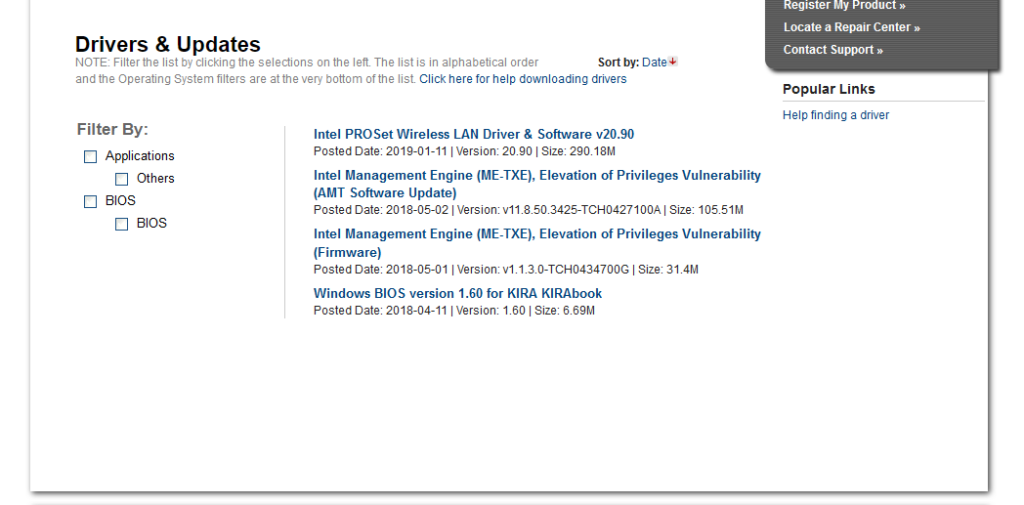
Select the firmare that needs to be updated and download it.
Install the firmare accordingly.
Reboot the device.
Microsoft
TBA
Apple
TBA
Final Say
If you have reached the end of this article, congratulation. Hopefully, we have been able to shed some light on outlining how to update the BIOS, chipset, and other firmware.
Furthermore, we write this in such a way that this is not a fixed article. Like in this journey, we learn as we go and we re-write some parts of the article so please keep pinging with this article or any tech posts.
We also would love to hear about how you deal with the situation and what IT-related challenges you might be facing. Please feel free to leave us a comment below this article or you can contact us on the Dewacorp website for your IT support, application integration, application development, or other IT-related. Let us know if you have any questions that we can help with. Thanks again!
Additionally, a big thank you for the photo by Anna Tarazevich from Pexels.
Apart from this, if you want to boost your product and service to the wider web community, you can visit our Dewalist classified website – home to 15,000+ active users and 25,000+ active advertising so far. Check it out!
If you love this article or any tech posts and you would like to receive an update of this article or our latest post, please sign up for the form below:









