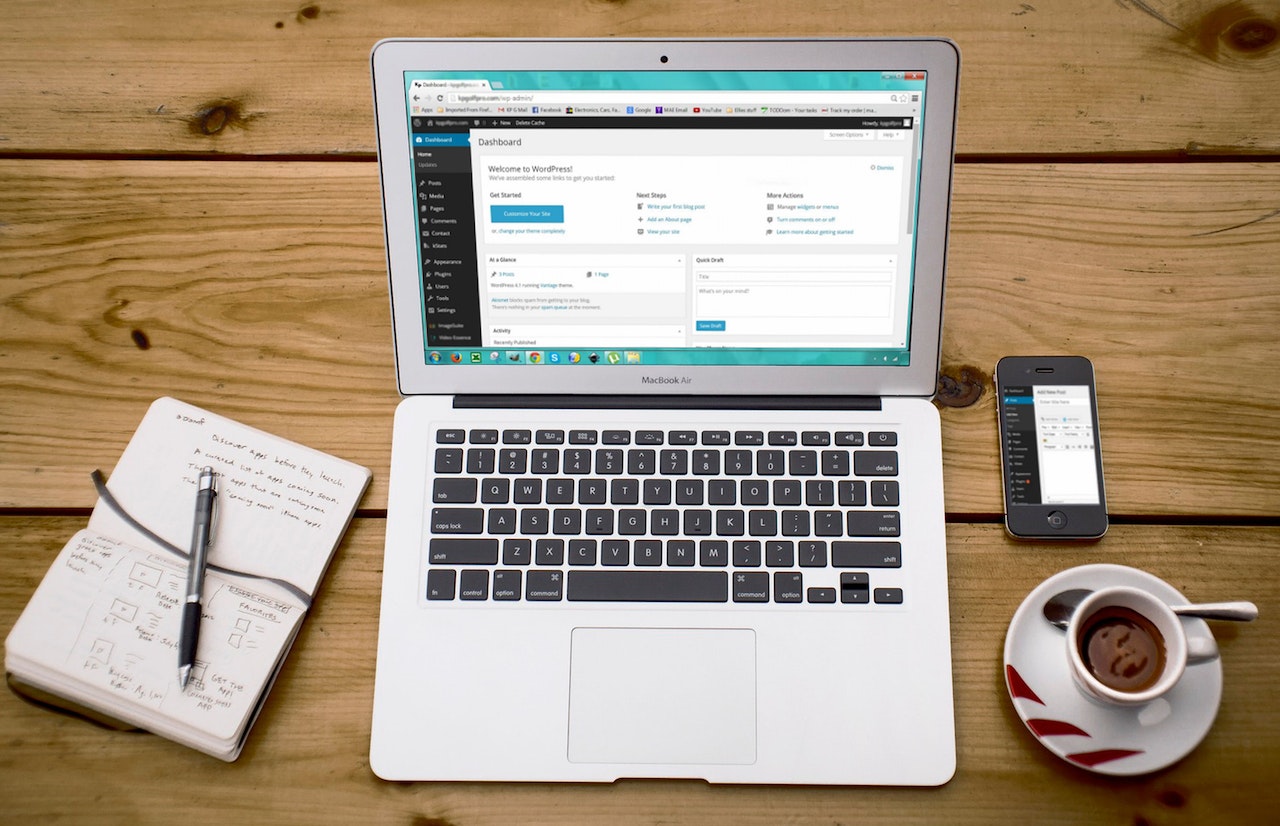How to Increase a Partition BootCamp without Deleting the Windows

Challenge
Increasing partition BootCamp without deleting the Windows 10.
Solution
If the machine is already in Windows 10, it requires to boot back to OS X. To do this, just click the icon BootCamp on the taskbar and right-click and select Restart in OS X. Or alternatively, just shut down the machine. Restart the machine and press the Options button till coming up a boot option and select OS X one.
OS X Environment
Before proceeding, please do the backup using TimeMachine. In the first attempt that we did, we have to rebuild the OSX and BootCamp.
Open up Disk Utility by going to Finder > Utilities
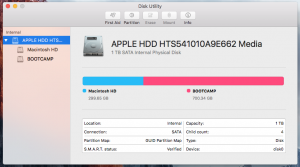
Under Disk Utilities windows, select the entire disk and then select the partition option.
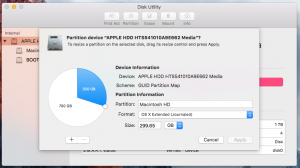
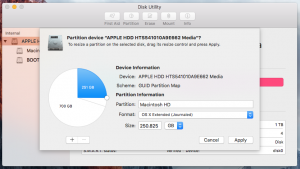
Decrease the size disk and click Apply button.
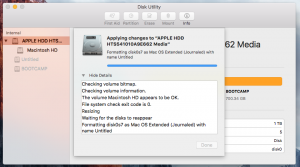
Wait for the process to complete.
Once it did, shutdown the machine and boot it as Windows 10. While restarting the machine and press the Options button till coming up a boot option and select Windows 10 disk one (hard disk icon).
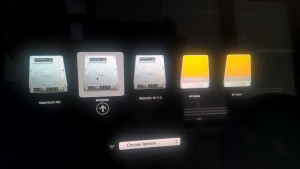
Windows 10 Environment
In Windows, the extra space sets volume automatically to volume (Drive). You need to delete this volume first. To do this, go to Disk Management and select the extra drive, and right-click and select the Delete Volume option.
Install MiniTool Partition Wizard Free Edition
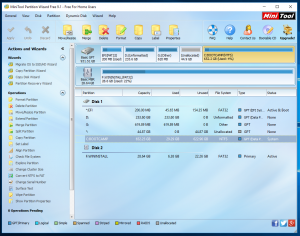
Select the Bootcamp partition and right click and select Extend option.
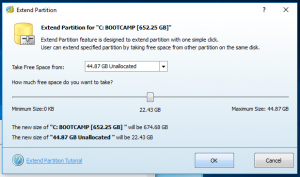
Select all the maximum of the disk and click the OK button.
On confirmation windows, select Yes to proceed.
Boot the machine.

Wait for the procedure to complete.
Let’s boot to Windows and log in.
Check the disk space in Disk Management.
Finding
- Boot up back OSX is slow. Try this solution instead – https://mattgadient.com/2011/02/18/mac-os-x-slow-for-10-15-minutes-after-boot-the-fix/
Environment
- Apple OS X
- Microsoft Windows 10
- Apple iMac
- MiniTool Partition Wizard Free Edition Version 9
Sources
- How to choose a startup disk on your Mac – https://support.apple.com/en-au/HT204417
Credits
Photo by WorldSikhOrg: https://www.pexels.com/photo/man-sitting-with-laptop-14769669/
[Note: Pageviews – 1,105 – before migrated from Dewalist Blog website on 09/08/2020]