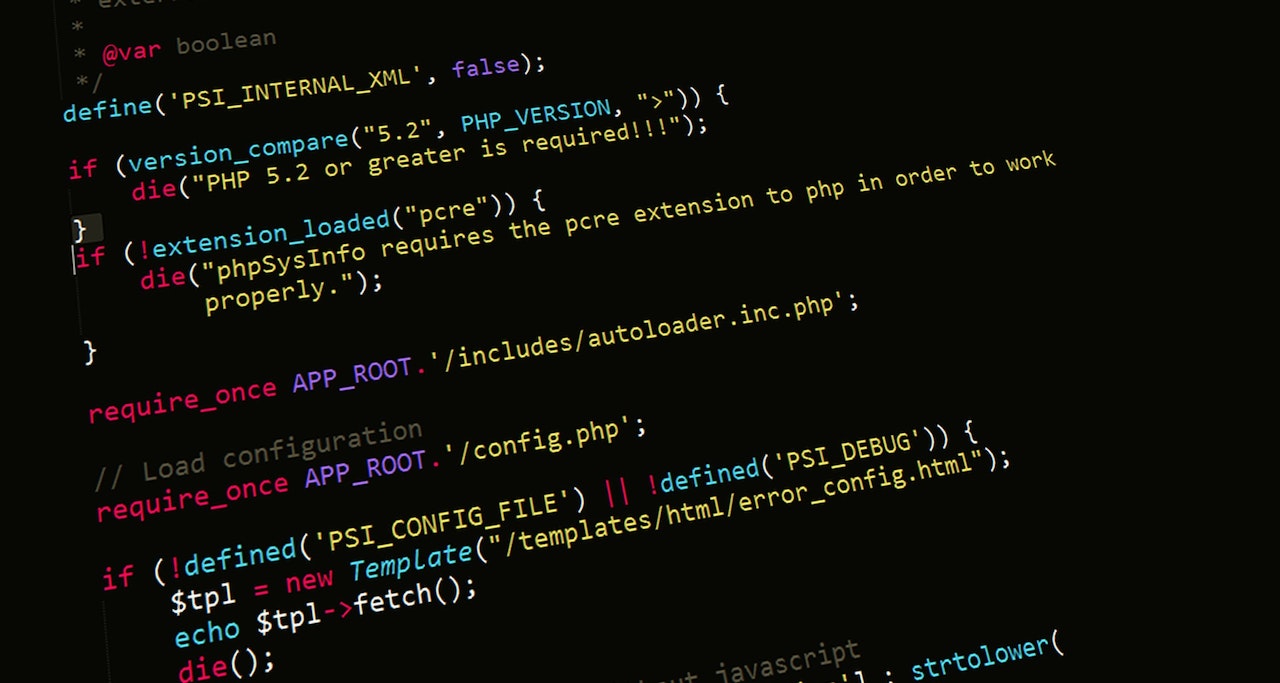Unlock Uninterrupted Access: Mastering Offline Magic with Your Progressive Web App!

Progressive Web Apps (PWAs) have gained significant popularity over the past few years due to their ability to deliver a reliable and seamless user experience, both online and offline. These applications leverage modern web capabilities to offer users an app-like experience directly through a web browser, eliminating the need for installation or updates. In this blog, we will explore the process of building a Progressive Web App that works offline, empowering users to access your application even without a stable internet connection.
Understanding Progressive Web Apps
Before diving into the specifics of building an offline-capable Progressive Web App, let’s first understand the basic concepts behind PWAs.
What is a Progressive Web App?
A Progressive Web App is a web application that combines the best features of both web and native apps. It is designed to be reliable, fast, and engaging, providing users with a seamless experience regardless of the network conditions. PWAs benefit from service workers, a powerful JavaScript API that enables offline functionality, push notifications, background syncing, and more.
Key Features of PWAs
To ensure your Progressive Web App functions offline, it’s essential to leverage the following key features:
Service Workers: A service worker is a JavaScript file that acts as a proxy between your app, the browser, and the network. It allows your application to intercept network requests, cache responses, and serve content even when the user is offline.
Service workers provide a way to cache essential files and assets, such as HTML, CSS, JavaScript files, images, and API responses, allowing your app to load quickly, even on slow or unreliable networks.
They also enable push notifications, allowing you to engage with users even when they are not using your app.
App Shell: The app shell is the minimal HTML, CSS, and JavaScript required to run your application’s user interface. By caching the app shell, you can ensure that your app loads quickly, even on slow or unreliable networks.
The app shell should be designed to provide a primary user interface that is instantly available when the user launches the app. This improves the perceived performance of your app and allows users to interact with it even when offline.
By separating the app shell from dynamic content, you can ensure that the app shell is cached and only the necessary data is fetched from the network when needed.
Offline Caching: With the help of service workers, you can cache essential assets and data required by your app, allowing users to continue using it offline. This includes caching HTML, CSS, JavaScript files, images, and API responses.
Offline caching is achieved by intercepting network requests and storing the responses in a cache. When the user is offline, the app can serve the cached responses instead of making network requests.
By intelligently caching the necessary assets, you can provide a seamless offline experience to your users and reduce the dependency on a stable internet connection.
Background Sync: Background sync is a powerful feature that enables your app to synchronise data in the background, even when the user is not actively using it. This ensures offline actions, such as submitting a form, will be synced with the server once a connection is available.
Background sync allows your app to capture user actions performed offline and store them locally until a network connection is available.
Once the device reconnects to the internet, the app can use the Background Sync API to send the stored data to the server, ensuring data consistency and providing a seamless user experience.
Step-by-Step Guide to Building an Offline-Ready PWA
Now that we have a solid understanding of Progressive Web Apps and their key features let’s dive into the step-by-step process of building an offline-ready PWA.
Step 1: Set Up the Basic Structure
Start by creating a new project folder for your PWA.
Choose a descriptive name for your project folder, making identifying and managing your PWA files easy.
Organise your files logically, separating HTML, CSS, and JavaScript for better maintainability.
Set up the basic file structure, including HTML, CSS, and JavaScript.
Create an index.html file as the entry point of your PWA.
Set up separate CSS and JavaScript files to keep your code modular and maintainable.
Add a manifest.json file to provide metadata about your app, such as its name, icons, and background colour.
The manifest.json file is a JSON file that provides essential information about your PWA to the browser, allowing it to be installed and displayed like a native app.
Include the app’s name, icons, background colour, and other metadata to enhance the user experience.
Step 2: Register a Service Worker
Create a new JavaScript file and name it service-worker.js.
The service worker file will contain all the logic for caching, intercepting network requests, and handling offline functionality.
Register the service worker in your main JavaScript file using the navigator.serviceWorker.register() method.
In your main JavaScript file, use the navigator.serviceWorker.register() method to register the service worker and specify the path to the service-worker.js file.
Implement the essential lifecycle events (install, activate, fetch) inside the service worker file to handle caching and offline functionality.
The service worker has several lifecycle events you can listen to and handle accordingly.
Implement the install event to cache the necessary files and assets, the activate event to clean up old caches, and the fetch event to intercept network requests and serve cached responses when offline.
Step 3: Implement Offline Caching
In your service worker file, define the files you want to cache for offline use. This includes your app shell, CSS and JavaScript files, and other essential assets.
Create an array of files and assets you want to cache offline.
This should include the app shell HTML, CSS, JavaScript files, and any other essential assets required by your app.
Use the self.addEventListener(‘install’) event to open a cache and store the required files using the cache.addAll() method.
Inside the install event, open a cache using the caches.open() method and store the required files and assets using the cache.addAll() method.
Intercept network requests using the self.addEventListener(‘fetch’) event and serve the cached responses when offline.
Inside the fetch event, intercept network requests and check if the requested resource is available in the cache.
If the resource is available, serve the cached response. Otherwise, fetch the resource from the network and cache it for future offline use.
Step 4: Design a Responsive and Engaging UI
Build a responsive and mobile-friendly user interface using HTML, CSS, and JavaScript frameworks like React, Angular, or Vue.js.
Choose a suitable framework or library to develop your PWA’s user interface.
Implement responsive design principles to ensure your app looks and works well on different screen sizes and devices.
Optimise your app’s performance by minimising external dependencies and optimising the size of your assets.
Minimise the use of external libraries and dependencies to reduce the overhead and improve performance.
Optimise the size of your assets, such as images and JavaScript files, by compressing and minifying them.
Implement features that enhance the user experience, such as lazy loading, infinite scrolling, and smooth transitions.
Use lazy loading techniques to load images and content only when needed, improving your app’s initial loading speed.
Implement infinite scrolling to allow users to seamlessly browse a large amount of content without manually loading new pages.
Use smooth transitions and animations to create a visually engaging and smooth user experience.
Step 5: Enable Background Sync
Implement the Background Sync API to allow your app to synchronise data in the background.
Check if the user’s browser uses feature detection to support the Background Sync API.
Register a sync event using the self.registration.sync if supported.register() method to handle background synchronisation.
Capture user actions performed offline, such as form submissions, and store them in a local database or IndexedDB until a network connection is available.
Listen for user actions, such as form submissions, and store the data locally using IndexedDB or a local database.
Add logic to handle the synchronisation of stored data when a network connection becomes available.
When the device reconnects to the internet, use the Background Sync API to send the stored data to the server.
Inside the sync event handler, retrieve the stored data from the local database or IndexedDB and send it to the server.
Handle any errors or conflicts that may occur during the synchronisation process.
Step 6: Test and Deploy Your PWA
Test your Progressive Web App thoroughly, both online and offline, to ensure all features work as intended.
Test your PWA using different network conditions, including offline scenarios, to verify that all offline and caching features work correctly.
Test the responsiveness and performance of your app on different devices and browsers.
Use Lighthouse or similar tools to analyse your app’s performance, accessibility, and best practices.
Run Lighthouse audits to identify areas for improvement in terms of performance, accessibility, and best practices.
Address any issues or suggestions the audit raises to ensure your PWA meets the highest standards.
Deploy your PWA to a hosting platform or a content delivery network (CDN) to make it accessible to users.
Choose a hosting platform or CDN that suits your needs and deploy your PWA.
Ensure your PWA is correctly configured for HTTPS to ensure a secure connection.
Conclusion
Building a Progressive Web App that works offline provides users a seamless experience. It allows them to interact with your application without a stable internet connection. You can ensure your app remains functional and engaging regardless of network conditions by leveraging service workers, offline caching, and background sync. Follow the step-by-step guide outlined in this article to create an offline-ready PWA that delivers a superior user experience.
Check out our other related posts if you enjoyed this one.
- The Rise of Collaborative Robots: Transforming Industries
- Unmasking Cyber Secrets: The Art of Deception Revealed!
- Decoding Cyber Threats: The Social Engineering Menace
- Unlock the Ultimate Quest: Ready Player One’s Audio Adventure!
- Revolutionising Wellness: Metaverse Therapy Unleashes Mental Liberation!
- Code Mastery Unleashed: Transform Your Skills with Clean Code by Robert C. Martin! 🚀
- Top Must-Have Tech Gadgets for Kids – Unbelievable Fun!
- Mastering Crypto Trading: Proven Strategies
- Unveiling Ethereum 2.0: Advancements & Impact
- AI Transforms E-Commerce: A Digital Revolution
If you enjoyed this blog post, subscribe for updates and stay tuned for our latest insights.
Help your friends and colleagues stay informed about the newest insights on business, marketing, finance, lifestyle, and society by sharing our blog content through Facebook, Twitter, Pinterest, LinkedIn, email, or WhatsApp links below. We can create a knowledge-sharing community and empower one another to accomplish and experience our objectives.
FAQ
What is a Progressive Web App?
A Progressive Web App (PWA) is a web application that combines the best features of both web and native apps. Regardless of the network conditions, it provides a reliable, fast, and engaging user experience. PWAs leverage service workers to enable offline functionality, push notifications, background syncing, and more.
How do service workers enable offline functionality in a PWA?
Service workers act as a proxy between the app, the browser, and the network. They intercept network requests, cache responses, and serve content even when the user is offline. By caching essential files and assets, such as HTML, CSS, JavaScript files, images, and API responses, service workers allow the app to load quickly and provide a seamless offline experience.
What is the app shell in a PWA?
The app shell is the minimal HTML, CSS, and JavaScript required to run the application’s user interface. The PWA can load quickly, even on slow or unreliable networks, by caching the app shell. The app shell should provide a primary user interface instantly available when the user launches the app, allowing them to interact with it even offline.
How does background sync work in a PWA?
Background sync is a powerful feature that allows the app to synchronise data in the background, even when the user is not actively using it. It captures user actions performed offline, such as submitting a form. It stores them locally until a network connection is available. Once the device reconnects to the internet, the app can use the Background Sync API to send the stored data to the server, ensuring data consistency and providing a seamless user experience.
Credits
Featured image by Freepik.