Troubleshooting on Virtual Machine (VM) Backup using Windows Backup (WBADMIN)

[2022-06-29] Originally, this post was written back in July 2017 on Dewacorp's blog website. We consolidated all tech blogs into this place and we reformat the content to suit Dewapost's guidelines.
Challenge
We managed to make one of the Virtual Machines (VMs) backup as well as Hyper-V backup working. However, we still have 2 VMs that we could not back up. This is also related to the Snapshot not working either.
Error Details
Windows Logs/Application
Level: Error
Writer Microsoft Hyper-V VSS Writer experienced some errors during snapshot creation. More info: .
Source: SPP
Event ID: 16387
Application and Services Logs/Windows/Hyper-V-VMMS/Admin
Level: Error
Checkpoint operation for ‘ExAxSYDVAP03’ failed. (Virtual machine ID 4BAF6B4B-D064-4178-B907-EC93ED5FCE01)
Source: Hyper-V-VMMS
Event ID: 18012
Level: Error
Could not create backup checkpoint for virtual machine ‘ExAxSYDVAP03’: General access denied error (0x80070005). (Virtual machine ID 4BAF6B4B-D064-4178-B907-EC93ED5FCE01)
Source: Hyper-V-VMMS
Event ID: 10150
Level: Error
Checkpoint operation for ‘Wxn7_Ix9’ failed. (Virtual machine ID ABD35D40-FC1C-4984-985B-F6993FF892AD)
Source: Hyper-V-VMMS
Event ID: 18012
Level: Error
Could not create backup checkpoint for virtual machine ‘Wxn7_Ix9’: General access denied error (0x80070005). (Virtual machine ID ABD35D40-FC1C-4984-985B-F6993FF892AD)
Source: Hyper-V-VMMS
Event ID: 10150
We found missing permissions and we have added “NT VIRTUAL MACHINES\Virtual Machines” as well as “NT VIRTUAL MACHINES\[VM-GUID]” on each Virtual Machines folder and still not working either. We strongly believe it is something to do with permission.
Solution
Moving the VM to a different folder and deleting the old folder and then moving back seems to reset the permission.
To do this:
Open Hyper-V Manager.
Right-click on the VM that has an issue and select the Move option.
Select the option accordingly:
Type of move: Move the virtual machine’s storage
Move the storage: Move all of the virtual machine’s data to a single location
New location: Point to a folder with a similar name and added with _VM (ie D:\Virtual Machines\[VM-Name]_VM\ )
Once it is completed, right-click on VM on select the Snapshot option. The snapshot should work.
Then delete a physical folder of the current location of the VM. In our case, the location of our folder:
D:\Virtual Machines\[VM-Name]\ D:\Virtual Machines\[VM-Name]\Snapshots\ D:\Virtual Machines\[VM-Name]\Virtual Hard Disks\ D:\Virtual Machines\[VM-Name]\Virtual Machines\
Note: We found that if this current folder is not deleted and just reuse on moving the VMs. The snapshot issue still came up.
Under this path (ie. D:\Virtual Machines), create the old VM name folder.
Do the same process as above by selecting the Move option and pointing to the newly created folder.
Run a test of creating Snapshot and if it’s working means that the VM backup will work.
Environment
* 2 nodes running on Windows Server 2012 R2. We are running cross-over VM replication between these 2 nodes. Each node has its own storage – no SAN.
* The Hyper-V and VM backups are pointing to a USB portable devices.
* USB portable device is a part of Disk 2 Basic appearing in Disk Management (Disk 0: primary physical disk partition, Disk 1: Mini disk storage – 18GB)
The End
Congratulation on reaching the end of this article. We hope that we have been able to shed some light on how to troubleshoot on Virtual Machine (VM) backup using Windows Backup (WBADMIN).
We write this in such a way that this is not a fixed article. Like in this journey, we learn as we go and we re-write some parts so please keep pinging with this article.
We also would love to hear about how you deal with the situation and what problems you might be facing. Please feel free to leave us a comment below this article and let us know if you have any questions that we can answer! Thanks again!
If you want to boost your product and service to the wider web community, you can visit our Dewalist classified website – home to 31,000+ active users and 40,000+ active advertising so far. Check it out!
If you love this security article or any tech posts and you would like to receive an update of this article or our latest post, please sign up for the form below:









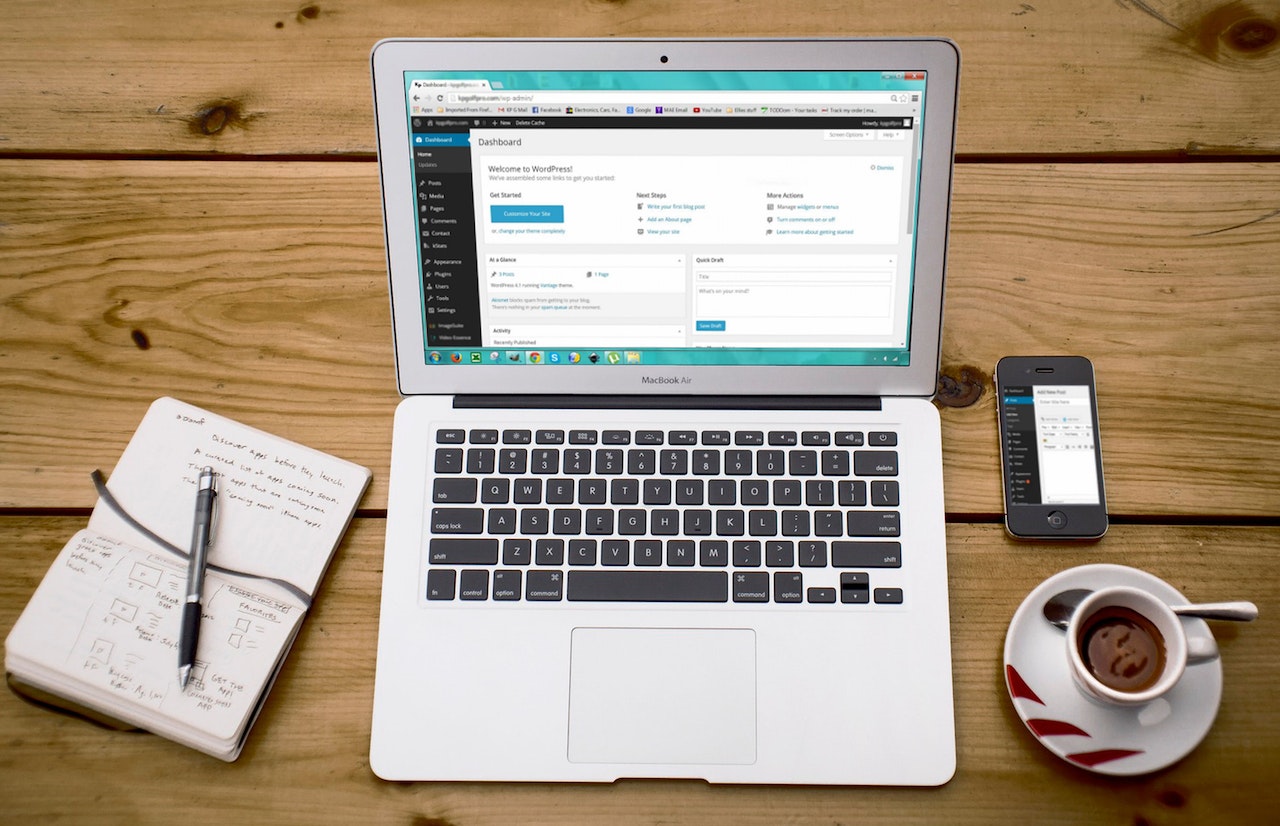
Troubleshooting on Virtual Machine (VM) backup using Windows Backup (wbadmin)
29 June 2022[…] As we consolidated all tech blogs into Dewapost website, we also post this blog into Dewapost.com and we reformat the content to suit within their […]