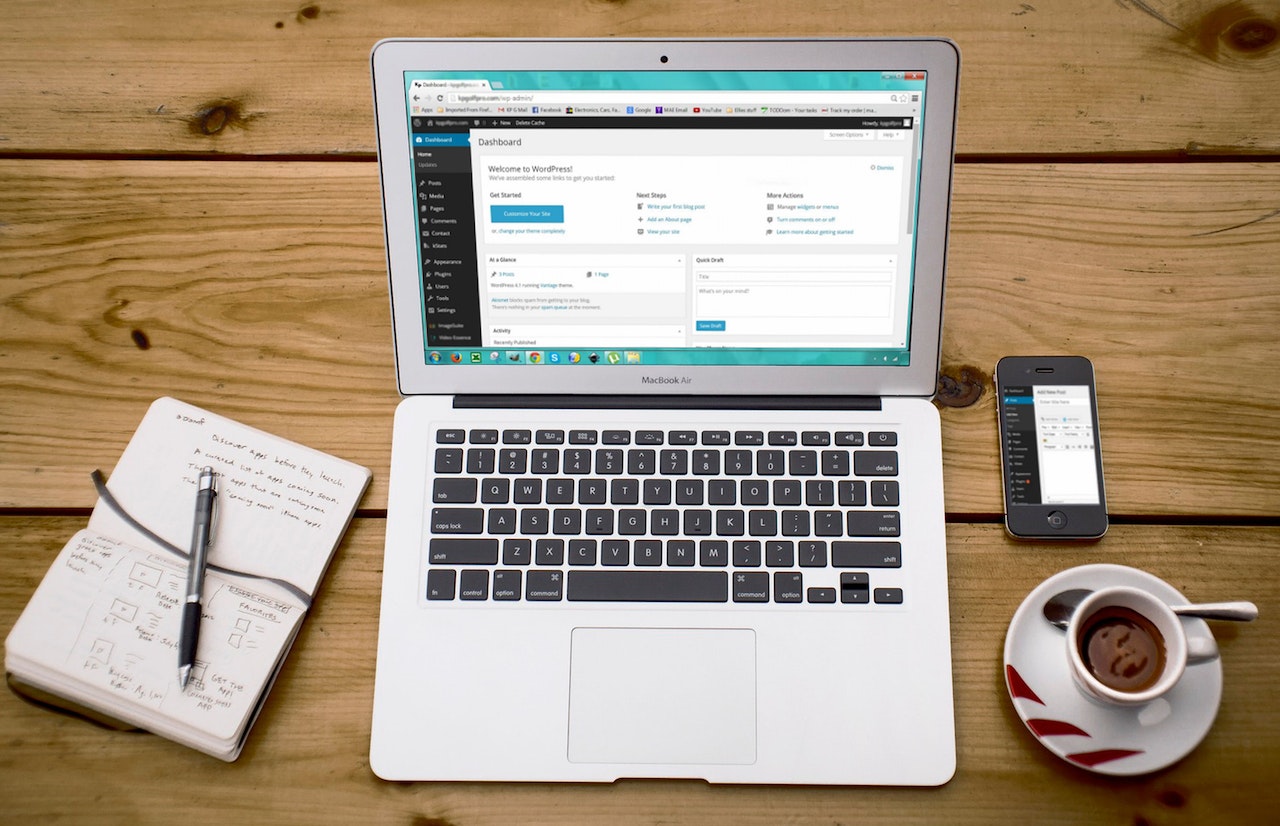How to Enable/Disable Allowing Extensions from Other Stores for Microsoft Edge Chromium

[2022-06-25] Originally, this post was written back in March 2021 on Dewacorp's blog website. We consolidated all tech blogs into this place and we reformat the content to suit Dewapost's guidelines.
Challenge
We found a challenge when we implemented the McAfee Endpoint Security Web Control for supported browsers (Google Chrome and Microsoft Edge Chromium). The extension for Microsoft Edge didn’t install properly due to the user potentially ignored the installation or skipped the installation. We are not able to find this extension under the Microsoft Edge Add-on store.
After further research, as Edge is a Chromium-based browser, Microsoft offers an option to allow adding extensions from other sources like the Chrome Web Store.
This step below will show you how to enable or disable allowing extensions to be added from other stores like the Chrome Web Store to the Chromium-based Microsoft Edge.
Option 1 – Enable Allow Extensions from Other Stores in Microsoft Edge directly from Chrome Web Store
Please note that this option will not be available if Allow extensions from other stores have already been turned on using Option 2 below.
We open Microsoft Edge.
Then we click “…” – Setting and more at the top right corner.
We select the Extensions.
Under the Find new extension section, we click the Chrom Web Store link.
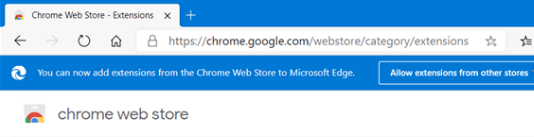
At the top, we click the Allow extension from other stores.
The allowed extensions from other stores pop up. We click the Allow button to confirm.
You will now see You can now add extensions from the Chrome Web Store to Microsoft Edge in the banner at the top of the page. You can now close this banner if you like.
We search for the extension and enable it.
Option 2 – Enable or Disable Allow Extensions from Other Stores in Microsoft Edge in Extension Settings
We open Microsoft Edge.
Then, we click “…” – Setting and more at the top right corner.
At the bottom left corner, we turn on/off to Allow the extension from other stores.
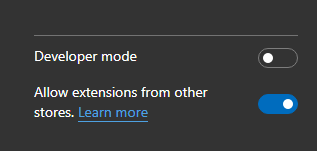
Under the Find new extension section, we click the Chrom Web Store link.
We search for the extension and enable it.
The End
Congratulation on reaching the end of this article. We hope that we have been able to shed some light on how to enable or disable allowing extensions from other stores for Microsoft Edge Chromium.
We write this in such a way that this is not a fixed article. Like in this journey, we learn as we go and we re-write some parts so please keep pinging with this article.
We also would love to hear about how you deal with the situation and what problems you might be facing. Please feel free to leave us a comment below this article and let us know if you have any questions that we can answer! Thanks again!
Big thank you for the photo by Max DeRoin from Pexels.
If you want to boost your product and service to the wider web community, you can visit our Dewalist classified website – home to 31,000+ active users and 40,000+ active advertising so far. Check it out!
If you love this security article or any tech posts and you would like to receive an update of this article or our latest post, please sign up for the form below: