How to Get the Analysis Quickly for Windows 10 Dump File of Blue Screen of Death (BSOD)

Challenge
[2022-06-22] Originally, this post was written back in June 2020 on Dewacorp's blog website. We consolidated all tech blogs into this place and we reformat the content to suit Dewapost's guidelines.
With the Blue Screen of Death (BSoD) dump file, you can attempt to analyse yourself by setting up the SDK environment and dump check utility as per stated in this article – https://docs.microsoft.com/en-us/troubleshoot/windows-client/performance/read-small-memory-dump-file
Unless the environment is set up otherwise it will take a few hours to configure and find out what might cause the issue.
We, an IT Support, need to escalate and find out the culprit very quickly. We found the best way by posting the Microsoft Answers into a specific category and usually, the community responds very quickly.
Solution
Step-by-step guide
We locate the dump files (.dmp) from the machine.
By default, complete memory dumps and kernel memory dumps are both written to %SystemRoot%\Memory.dmp file.
Note: Windows only saves one of these dump files at a time. When a new crash occurs, the existing DMP file is overwritten.
DMP files generated by a small memory dump, however, are saved in the %SystemRoot%\Minidump directory.
Note: Existing small memory dump files are not overwritten when new ones are generated. Windows automatically includes the date in the filename of memory dump DMP files. For instance, a DMP file with the name "111620-12562-01.dmp" was created on November 11, 2020. The "-01" following the date in the filename indicates that it was the first DMP file created on that day.
We then upload it into the Microsoft OneDrive and ensure to set to share to everyone and has an expiry within 7 days.
We copy and note the share URL.
We then open up the browser and go to https://answers.microsoft.com/
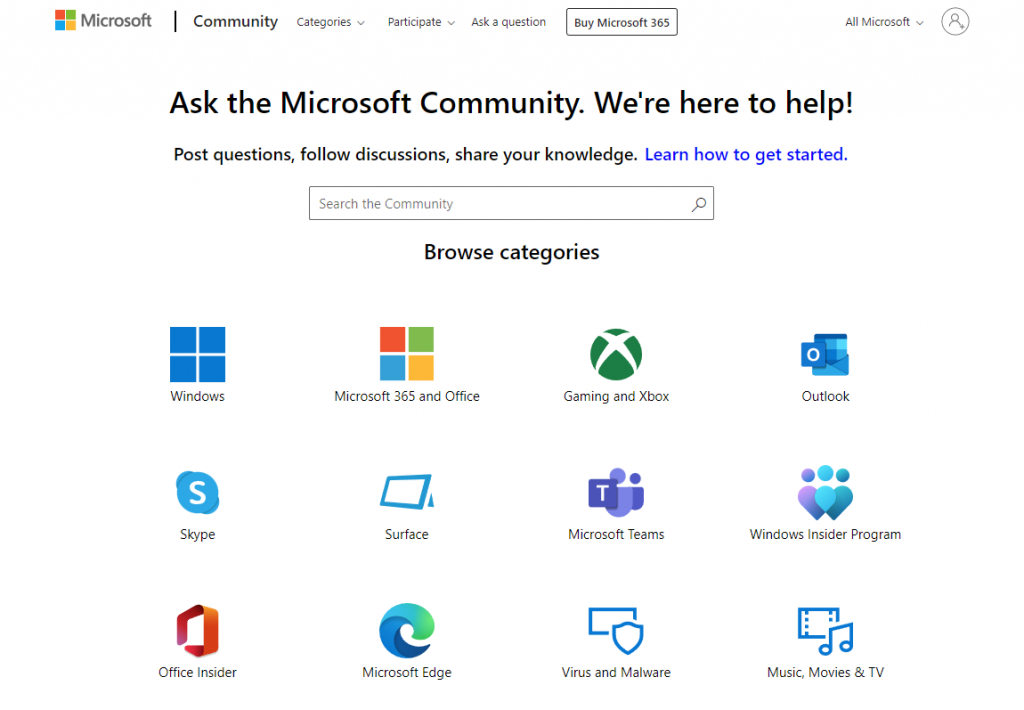
On the top right corner, we click Login as Microsoft Account or Microsoft Work Account.
Once login, on the top navigation, we click the Participate option and select the Ask a Question option.
Under the Subject, we type in: BSOD – need a further analysis
Under the Details, we enter the detail of the issue and what might cause the issue also attached to the share link above.
We select the Post a question option.
Under the Category, we select the Windows option.
Under the Windows version, we select the Windows 10 option.
Under the Windows topics, we select the Performance & System failures option.
We ensure to check the Notify me when someone responds to this post option.
We click the Submit button.
We wait for their response.
Note: Usually, the response from the forum come back very quick.
Once we receive a response, we review their feedback and action if it’s necessary.
The End
Congratulation on reaching the end of this article! We hope that we have been able to shed some light on how to get the analysis quickly for the Windows 10 Dump File of Blue Screen of Death (BSOD).
We write this in such a way that this is not a fixed article. Like in this journey, we learn as we go and we re-write some parts of the article so please keep pinging with this article or any general tech posts.
We also would love to hear about how you deal with the situation and what IT-related challenges you might be facing. Please feel free to leave us a comment below this article or you can contact us on the Dewacorp website for your IT support, application integration, application development, or other IT-related. Alternatively, you can casually have a chat on Dewachat. Let us know if you have any questions that we can help with!
Big thank you for the photo by Mark Neal from Pexels.
If you want to boost your product and service to the wider web community, you can visit our Dewalist classified website – home to 31,000+ active users and 40,000+ active advertising so far. Check it out!
If you love this security article or any security posts and you would like to receive an update of this article or our latest post, please sign up for the form below:









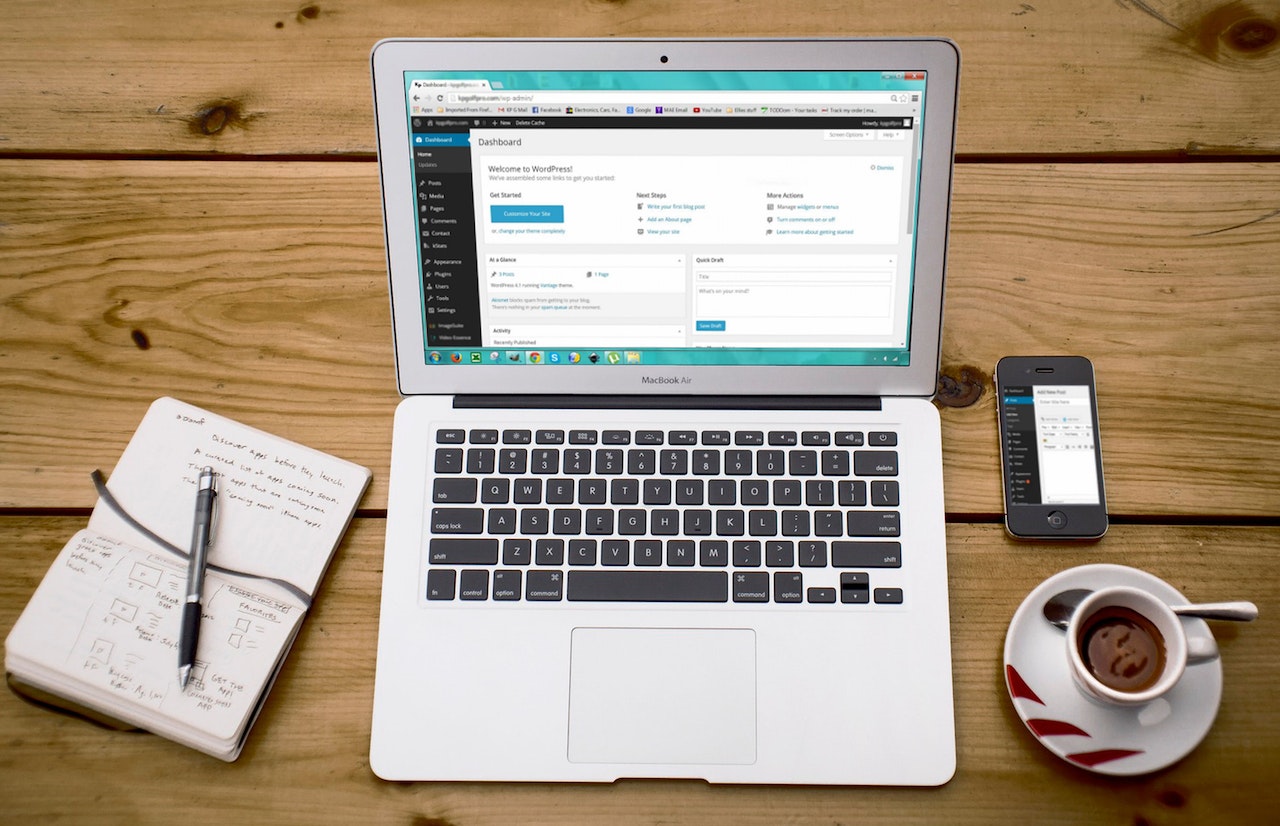
How to get the analysis quickly for Windows 10 dump file of Blue Screen of Death (BSoD)
22 June 2022[…] As we consolidated all tech blogs into Dewapost website, we also post this blog into Dewapost.com and we reformat the content to suit within their […]
How to boot into Windows 10 Safe Mode after the machine crash
22 June 2022[…] As we consolidated all tech blogs into Dewapost website, we also post this blog into Dewapost.com and we reformat the content to suit within their […]