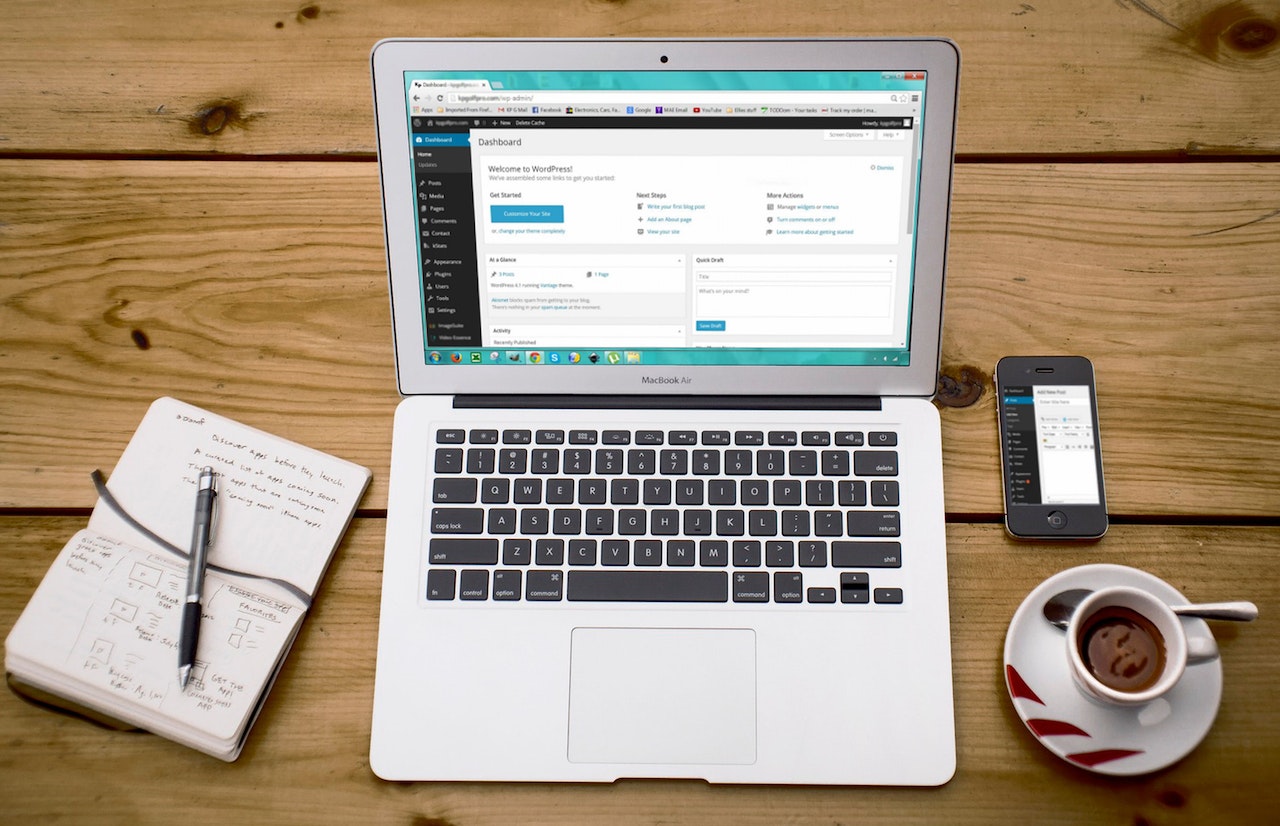How to Access a Remote Machine via PowerShell

Challenge
The remote machine is running under Workgroup, not as a Domain. The software updates such as Adobe Acrobat needs to be updated manually due to the current standard user credential won’t let the system install it (UAC) and it required an Administrator account to log in and run. The administrator has to log on to every machine manually and run the updates. The updates sometimes ran every week.
Solution
On the Remote machine
Start Windows PowerShell as an Administrator by right-clicking the Windows PowerShell shortcut and selecting Run as Administrator
At the PowerShell prompt, verify the WinRM is running by using the following command:
get-service winrm
The value of the Status property in the output should be Running.
To configure Windows PowerShell for remoting, type the following command:
Enable-PSRemoting -force
If the remote computer is not in a trusted domain, the remote computer might not be able to authenticate the credentials. Enable authentication, which requires adding the remote computer to the list of trusted hosts for the local machine in WinRM. To do so, type:
winrm set winrm/config/client ‘@{TrustedHosts=”LocalComputer”}’
On the local machine
Start Windows PowerShell as an Administrator by right-clicking the Windows PowerShell shortcut and selecting Run as Administrator
Run the following command:
winrm set winrm/config/client ‘@{TrustedHosts=”RemoteComputer”}’
or
winrm set winrm/config/client ‘@{TrustedHosts=”*”}’
Exit from this application.
Run Windows PowerShell ISE as Administrator
Create Untitled.ps1 document and save it under: C:\Users\Username\Documents
$Credentials = Get-Credential
Enter-PSSession -ComputerName RemoteComputer -Credential $Credentials
Run hostname to verify local machine
Run the Untitled.ps1 command with authentication window
Run hostname to verify that on remote machine
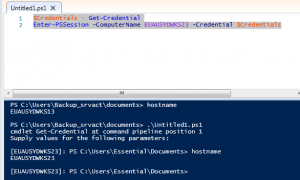
Environment
- Remote machine: Ms Windows 7 Professional
- Local machine: Ms Windows 7 Professional
- Network: Workgroup NOT domain
Credits
Photo by Anete Lusina: https://www.pexels.com/photo/male-remote-worker-inserting-usb-stick-into-port-4792741/
[Note: Pageviews – 2,217 – before migrated from Dewalist Blog website on 09/08/2020]