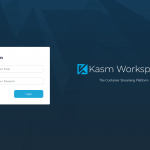How to Make Apple iPhone/iPad More Secure

Background
With the latest data breach news of the telco company lately, users are concerned about security. They do banking via phone and have a lot of questions about making their phone or tablet more secure from external malicious.
Apple’s closed system is designed to work only inside set parameters that can communicate to other approved devices or applications. This makes the phone bulletproof from unknown malicious applications or configurations.
We also have a lot of questions about how to protect the devices from malicious users i.e. somebody/friends who grab or steal your device.
Solution
Avoid Jailbreaking
If you jailbreak, which means you bypass Apple’s closed system and allow the iOS operating system to run unapproved apps and configurations, then you are exposed to scams and security issues.
Keep an Eye on the Recently Added apps
This is also related to the jailbreaking above. Ensure to check the recently added app that you know.
To do this:
On Home Screen, keep swiping to the left until you see the “App Library”. There is a folder called Recently Added.
Automatic Updates
Keeping up-to-date with the operating system is a good practice.
To do this:
On Home Screen, search Settings.
Tap the Settings app.
Then tap the General option and select the Software Update option.
Ensure the Automatic Updates are On.
Activating Find My
This feature is to allow you to track your device and location in case your lost your device using another device. Then you can block or erase the device remotely.
To do this:
On Home Screen, search Settings.
Tap the Settings app.
Tap the name and Apple ID.
Look for Find My option and tap it.
Ensure the Find My option is turned On.
Complex Passcodes
When someone snoops around your phone, four and six digits codes are easy to remember. It is recommended to either set higher than six digits or more complex (alphanumeric). Personally, I used more than 6 digits of code as sometimes it is easier to operate with one hand.
To do this:
On Home Screen, search Settings.
Tap the Settings app.
Look for Face ID (Touch ID) & Passcodes option and tap it.
Tap in Change Passcode.
Enter the current passcode.
Select the Passcode Options.
Select Custom Code.
Enter the numeric and reenter the code to verify.
Disable some options when locked
You want to limit access to some features when the phone is locked.
To do this:
On Home Screen, search Settings.
Tap the Settings app.
Look for Face ID (Touch ID) & Passcodes option and tap it.
Under the Allow access when locked section, turn off everything except Reply with Message, Returned Missed Calls and Accessories.
Face ID
The minimum security is to add a complex passcode and use Face ID for extra security.
To do to turn on this option:
On Home Screen, search Settings.
Tap the Settings app.
Then tap the Face ID & Passcodes (Finger & Passcodes).
If you are not setting up this option initially, please set up this option.
Under the Use Face ID for option, ensure to allow for iPhone/iPad Unlock, iTunes & App Store, Wallet & Apple Pay, and Password Autofill.
Require Attention for Face ID
This feature is allowing more extra security by verifying that you are looking at the device (eyes open) before authenticating.
To do this:
On Home Screen, search Settings.
Tap the Settings app.
Then tap the Face ID & Passcodes (Finger & Passcodes).
Look for Require Attention for Face ID and turn it on.
Touch ID
The minimum security is to add a complex passcode and use Touch ID for extra security. As this uses fingerprint, technically someone can use your fingerprint while you are sleeping or not aware.
If you are totally concerned, then turned it off. Otherwise, activate this option.
Adding Apple ID Two-Factor Authentication
Two-Factor Authentication will add another security layer to the phone or tablet.
To do this:
On Home Screen, search Settings.
Tap the Settings app.
At the top, tap your profile.
Then tap the Password & Security option.
Ensure the Two-Factor Authentication option is on by nominating the trusted phone number.
The End
Congratulation on reaching the end of this article. We hope we have shed some light on how to make Apple iPhone more secure.
We write this so that this is not a fixed article. Like in this journey, we learn as we go and re-write some parts, so please keep pinging with this article.
If you like this post, please check out our other related posts:
- Unleashing Zero Trust: Cybersecurity’s Game-Changer!
- Next-Gen Endpoint Security: Emerging Trends to Know
- Scams Exposed: Unmasking Deception & Lessons
- Healthcare Supply Chains Reimagined: Blockchain Innovations
- Get in Touch with Security Vendors: Your Guide to Contacting VirusTotal and Beyond
- Protect Your Business: Avoid These Cybersecurity Mistakes
- Scam-Proof Your Online Shopping: Tips to Identify a Legitimate Website
- Don’t Fall for the Trickery: Understanding Social Engineering and How to Protect Yourself
- How to Install Linux and Python on iPhone or iPad
- How Secure is the Email Connection from End to End
If you love this article or any security posts and you would like to receive an update on this article or our latest post, please sign up for the form below: